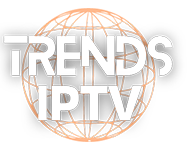Installation Guides & Tutorials
Step-by-Step Guides for Easy Installation: Your One-Stop Source for Tutorials
1. We will first install the Downloader app
This app will help you sideload IPTV Smarter on FireStick (because browser downloads are not allowed)
You may also read our detailed guide on how to sideload apps on FireStick with Downloader
2. Click the Find > Search option on the home screen of FireStick
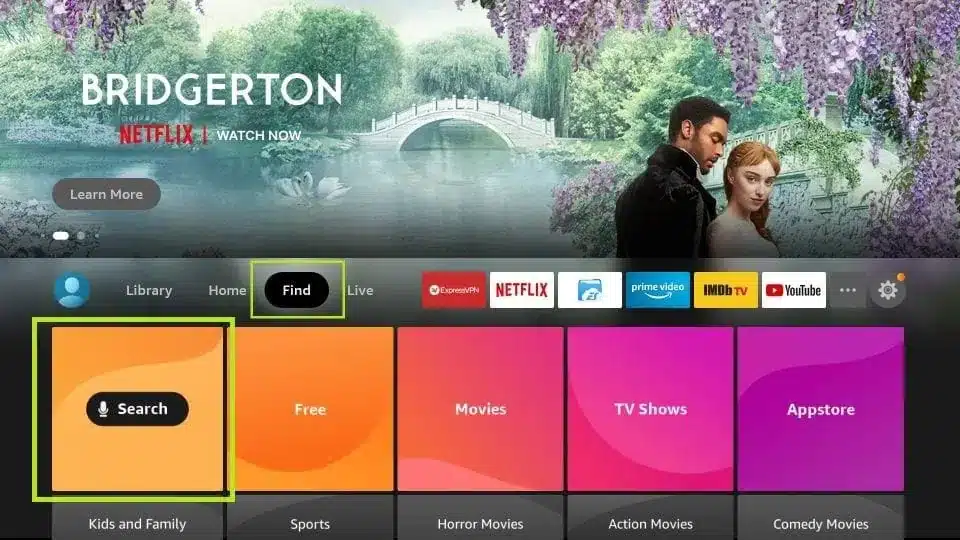
3. Type the name of the app (which is Downloader)
Click the Downloader option when it is displayed in the search results
Choose the Downloader icon on the following screen and download and install the app
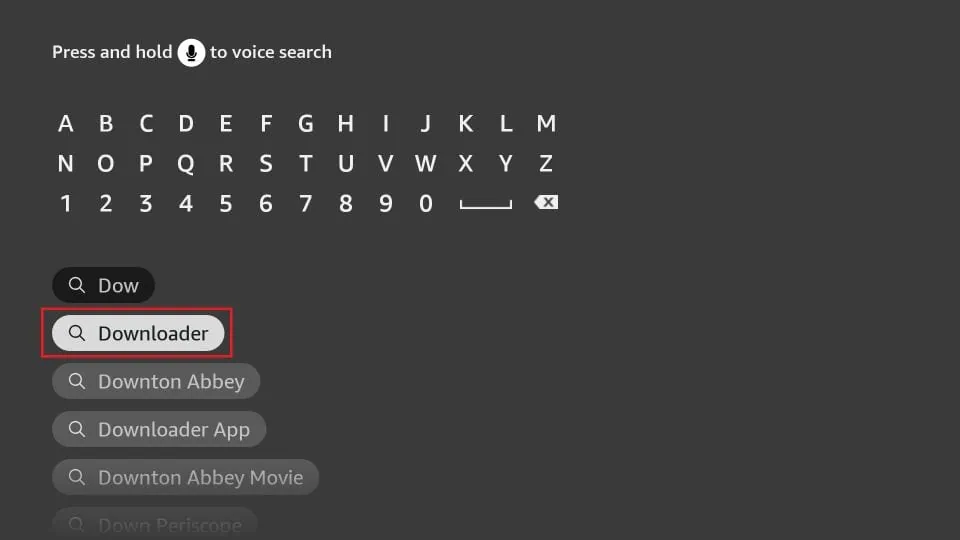
4. Get back to the home screen of FireStick after installing the Downloader app
In the menu bar, click Settings
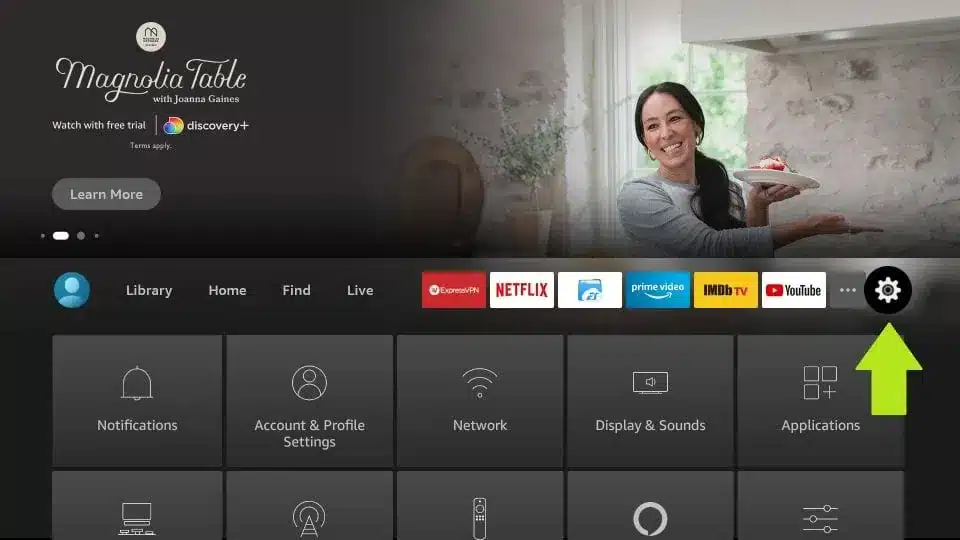
5. In the Settings, choose the option My Fire TV
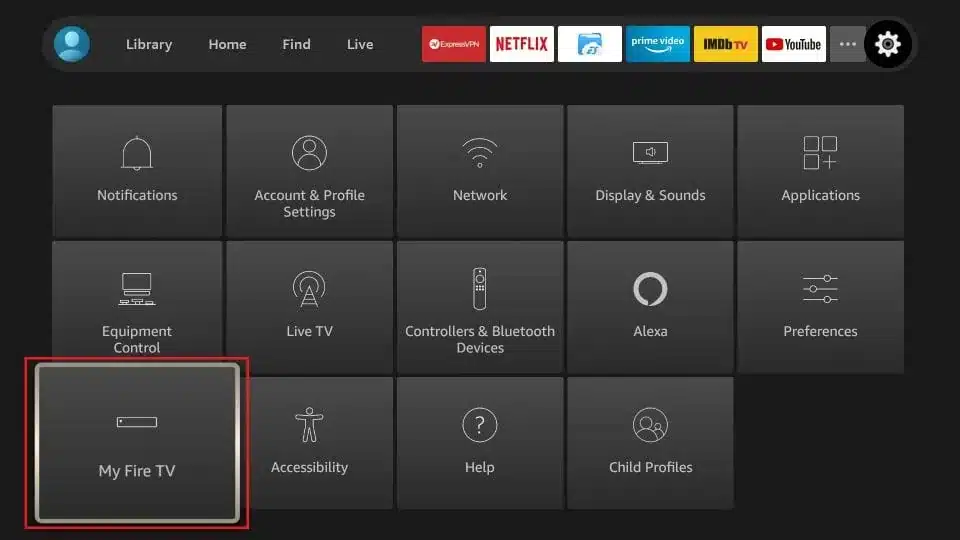
6. When the following set of options are displayed on the next screen, click Developer Options
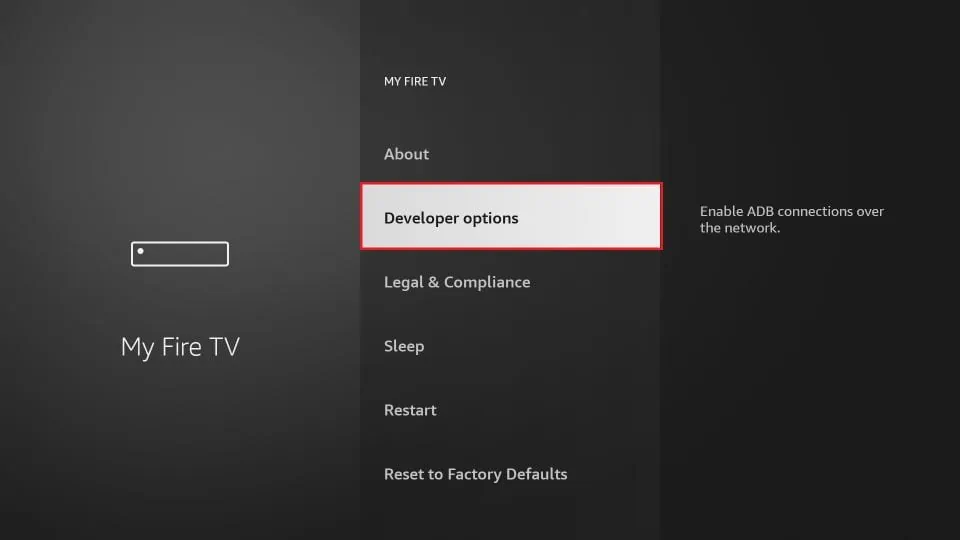
7. Click Install from unknown apps

8. Click Downloader to change the status to ON
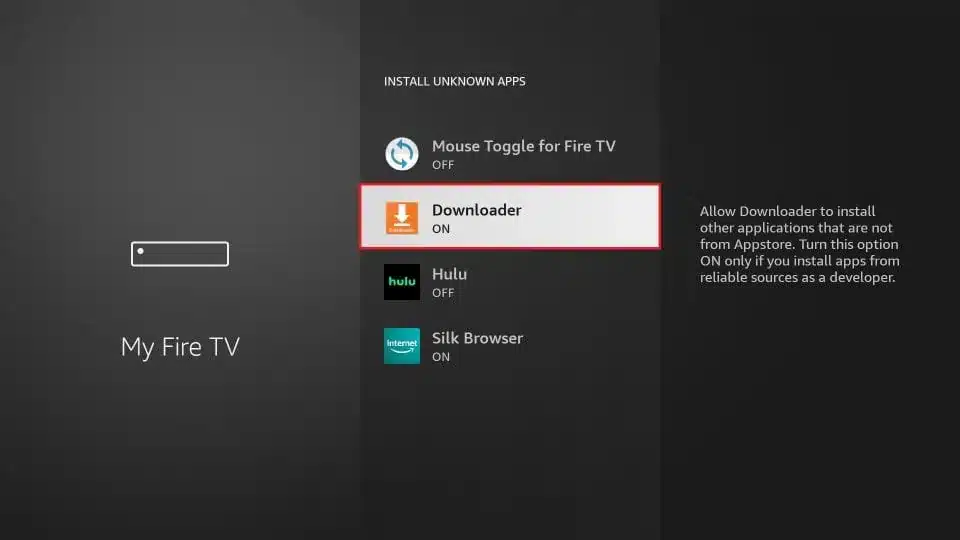
With this, you have configured the FireStick settings to allow the installation of IPTV Smarters and other third-party apps. Follow the steps below:
9. You may now open the Downloader app
When you run this app for the first time, a set of prompts will appear. Dismiss them until you see the following screen
On this screen, you need to click the URL textbox on the right side (make sure Home option in the left menu is selected) where it says ‘http://’
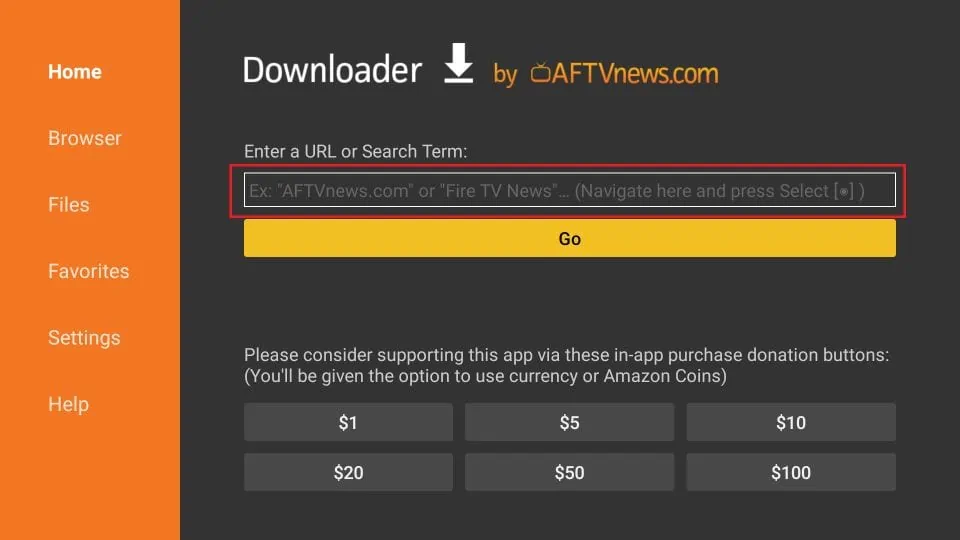
10. Go ahead and enter the following path on this window: https://www.firesticktricks.com/smarter
Click GO
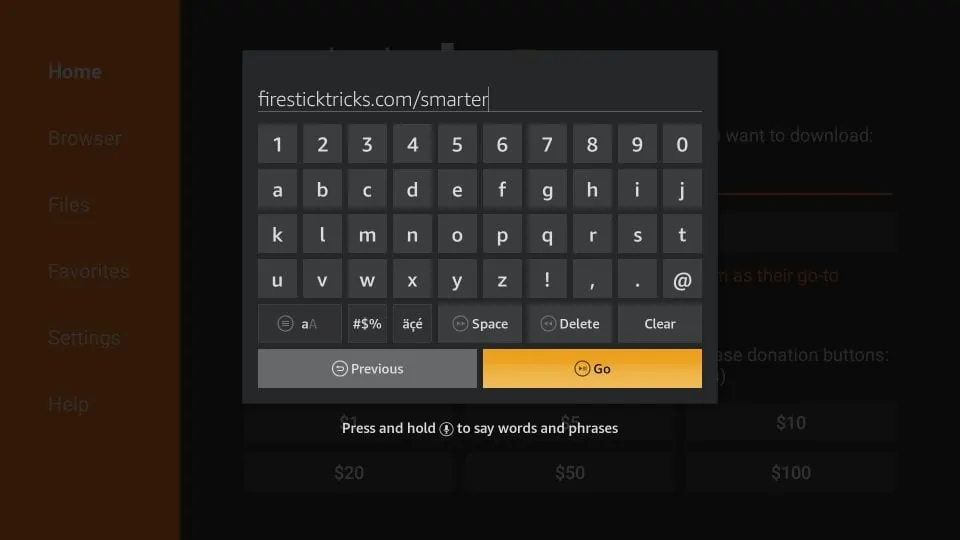
11. Give it a minute or two until the IPTV Smarter is downloaded onto your FireStick device
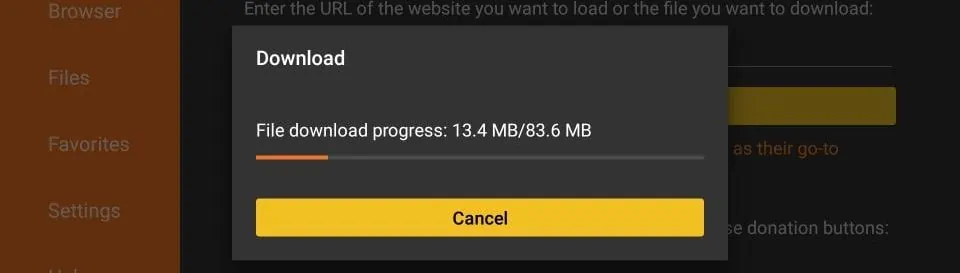
12. When the download has completed, the Downloader app will run the APK file and the installation will start
Click Install
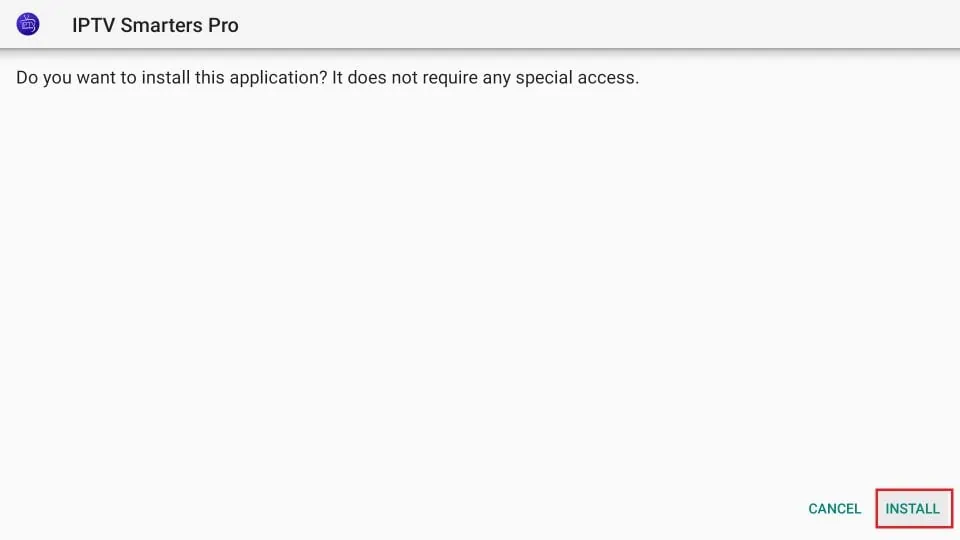
13. Wait for the installation to finish
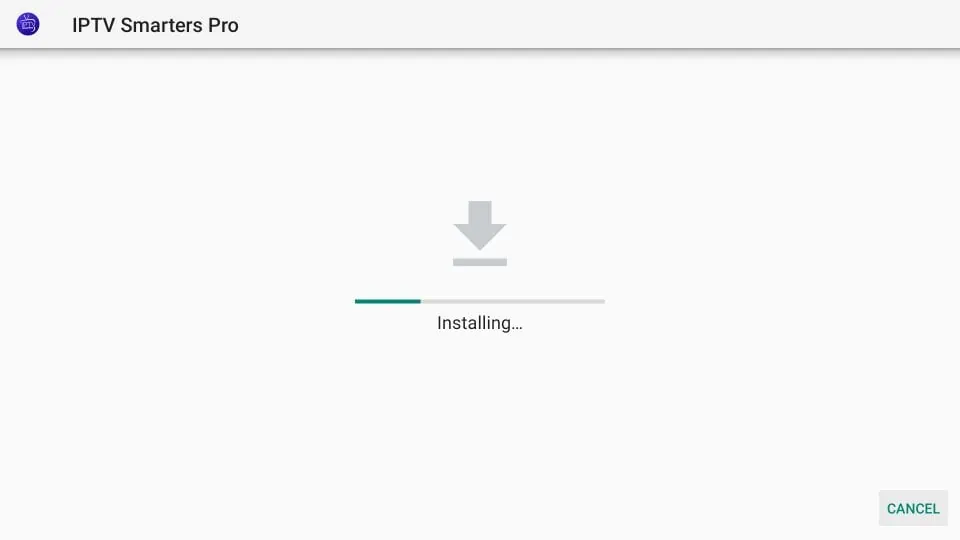
14. Installation is concluded with the App installed notification
You may now choose to click OPEN and get started with IPTV Smarters
I recommend choosing DONE so that you may first delete the APK file and save some space on the FireStick storage
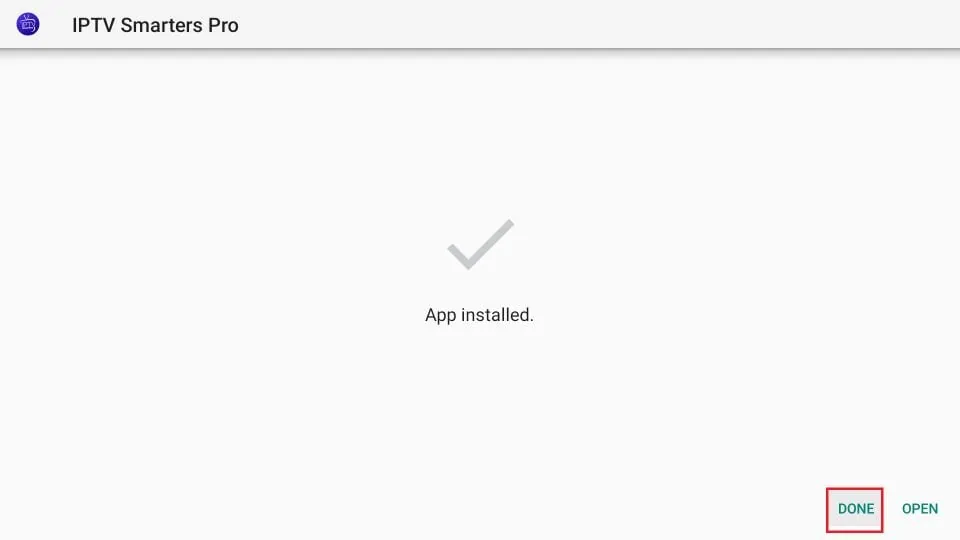
15. If you clicked DONE above, you will be back on the Downloader interface
Click Delete
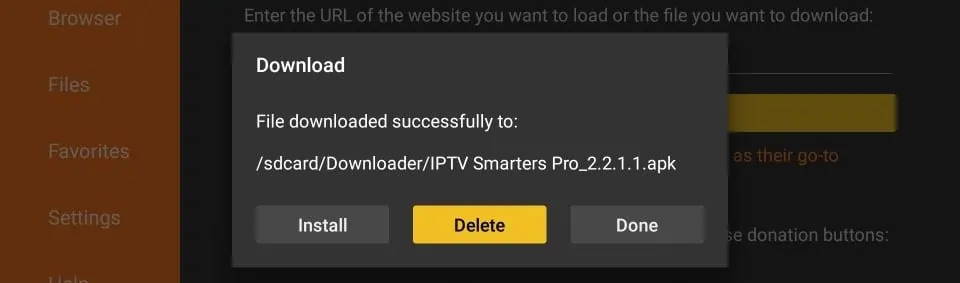
16. Again, click Delete
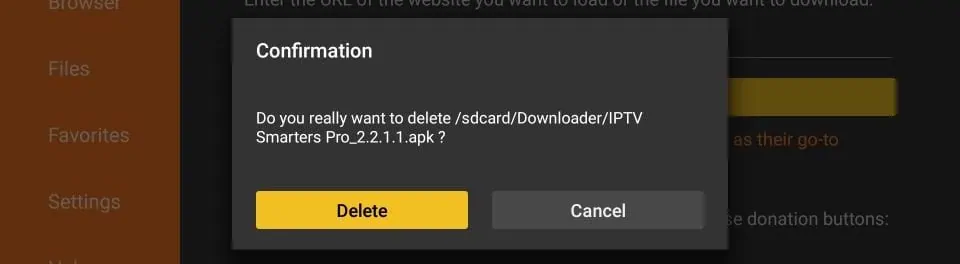
Great! You now have the IPTV Smarters app on FireStick.
Step 1: Firestick Settings – Enabling Apps From Unknown Sources
NOTE: Please keep in mind that IBO PLAYER it's not free however we give 1 license key for 6 months and 12 months plan.
1. Begin by opening your Firestick or Fire TV device’s Home Screen using your Firestick remote.
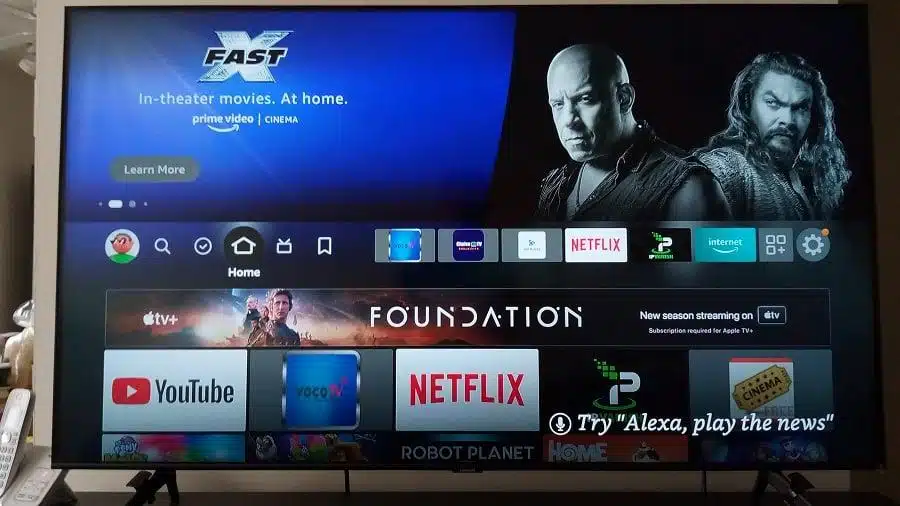
2. Scroll right to highlight the round gear icon.
![]()
3. Scroll down to highlight and select the ‘My Fire TV’ button.
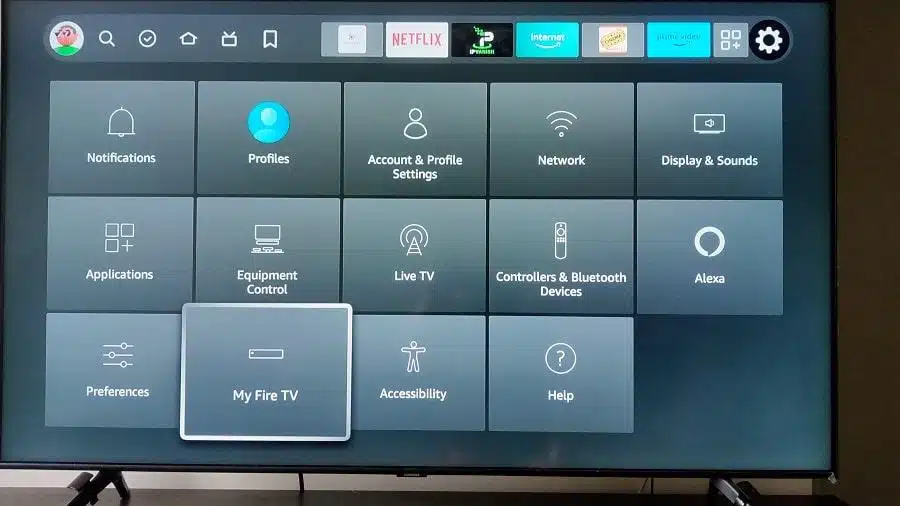
Step One:
Firstly, make sure to Allow installation from Unknown
Sources on Settings > Applications.
Open your web browser and type the following URL's one by
one to download our custom apps directly.
https://bit.ly/trendsiptvuk
Step Two:
Once Installation is complete, please open the app and enter
your login details supplied to you when you purchased your
subscription via the TRENDS IPTV UK website. Please note,
we also send a copy of your login details via email after
receiving payment for your subscription.
Now, you're setup using your android device is complete and
you’re good to go!
Was this answer helpful?
YES NO?
Setup | STB Emulator
STB EMU for Android, Download STB Emu from Playstore.
Open the app – Long press to open settings tap up right corner.
Go to Settings
Add/Modify profile and add new Press into new profile and first tap – name it "TRENDS IPTV UK" and press OK.
Go to folder Portal settings – Top one ”Portal URL” add "the portal url which we provide you via email" and press OK.
Press back and go to STB Configurations.
Set top one to MAG-254 on normal speed devices or MAG-256 on 3GB or More Memory devices.
PRESS OK.
Now on STB EMU press back 4 times until back to blue startup screen. Long press remote to open settings up right corner again.
Scroll down to Profiles and there should be one named "TRENDS IPTV UK".
Press that and it will load up.
Common Errors:
1. If saying URL not found.
Check Portal URL part for spelling.
2. STB Blocked.
Check client area that MAC is added, and that its correct. If all correct, and still not working, please Contact us on Live Chat.
Step One:
Please go to the app store of your iPhone or iPad device and Type or Search for "Smarters Player Lite "
Download "Smarters Player Lite" and Install it.
Step Two:
Open the Smarters Player Lite
After Click this Login with Xtream Code
Type your login credentials which we have provided you via email on your order activation.
Type the following login details
playlist name: Xtreme
Username :
password :
Server Url :
after click this Add User
your procedure is completed enjoy our service
Step One:
Please go to the app store of your iPhone or iPad device and Type or Search for "Smarters Player Lite "
Download "Smarters Player Lite" and Install it.
or
Put this link in Downloader on Smart Tv So app will automatically download then Install it
https://www.iptvsmarters.com/smarters.apk
Step Two:
Open the Smarters Player Lite
After Click this Login with Xtream Code
Type your login credentials which we have provided you via email on your order activation.
Type the following login details
playlist name: Xtreme
Username :
password :
Server Url :
after click this Add User
Step One:
Download IPTV SMARTER app in your PC or any Windows device by using the following link.
(Put this link in any Web Browser, and downloading will start)
Step Two:
Once Installation is complete, please open the app and enter your login details supplied to you when you purchased your subscription via the TRENDS IPTV UK website. Please note, we also send a copy of your login details via email after receiving payment for your subscription.
Now, you're setup using your PC or Windows device is complete and you’re good to go!